hese settings affect tracking (automatic recording of locations to layers).
Spatial Reference System
The spatial reference system (SRS) is the coordinate system used for all coordinates that Bit Map records to Tracks and Waypoints. This SRS is also used when adding other layer points. Hundreds of different SRSs are supported. The default is EPSG:4326 (WGS84 geographic) – the default used by most GNSS devices (eg GPS).
To change the tracking SRS:
- Tap the SRS button (the SRS code text, eg, “EPSG:4326”)
- The SRS selector will appear, including a list of supported SRSs with a search field at the top
- Pan or use the search field to locate the desired SRS
- Tap the desired SRS
NB: Some SRSs are suitable only for particular areas, eg, UTM and national grid SRSs. If using an SRS that is not suitable for the area in which locations are to be recorded, those locations may not be able to be displayed on the map, and in some cases may not be able to be recorded at all. So be sure to use an SRS which is suitable for your area of interest. If unsure, EPSG:4326 (WGS84 geographic) should work anywhere on Earth.
Required Accuracy
When recording tracks automatically, locations will only be recorded if the accuracy of the coordinates is within this threshold. Set to zero to record all locations of any accuracy while tracking.
Detected Locations to Keep
Locations can be detected as often as once every second (approximately). This can result in an enormous amount of data being collected, which can take up storage space as well as look crowded when displayed on a map. It is often desirable to discard many of the detected locations and keep only a significant portion of them. This option can be set to either:
- All
- Not recommended unless available second of travel is required to be recorded
- Min Distance
- Only record a location if the distance from the last recorded location is greater than or equal to a specified threshold distance
- Specify the threshold distance in the ‘Minimum Metres’ field
- Min Time
- Only record a location if the time since the last recorded location is greater than or equal to a specified threshold time
- Specify the threshold time in the ‘Minimum Minutes’ field
Outliers
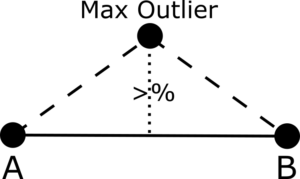 When using either ‘Min Distance’ or ‘Min Time’ settings to discard locations that don’t meet the threshold distance/time requirements, it is possible that significant locations may be discarded. In particular, if turning a sharp corner (or turning back entirely), the track may not capture any locations along that turn, it may appear to be cut-off on the map, and the overall distance of the feature will be reduced.
When using either ‘Min Distance’ or ‘Min Time’ settings to discard locations that don’t meet the threshold distance/time requirements, it is possible that significant locations may be discarded. In particular, if turning a sharp corner (or turning back entirely), the track may not capture any locations along that turn, it may appear to be cut-off on the map, and the overall distance of the feature will be reduced.
Use the ‘Outliers’ setting to capture the most significant ‘outlier’ location between each distance/time locations. Outliers are classified by their distance from the direct line between the two distance/time locations. If any of the outliers are more distant from this line than the ‘Outliers’ percentage setting relative to the distance between the two points themselves, then the location with the greatest outlier distance will be recorded.
A maximum of one outlier can be recorded between any pair of distance/time locations.
Set to zero to avoid recording any outliers.
Tracking Styles
This is the rendering style that track lines, track points and waypoints will displayed with when they are added to the map.
The tracking styles must be set to one of the styles in the Styles Library (see below), however styles can be added to the library, or existing styles can be modified.
There are five track feature style types for which the style can be configured:
- Track Line Style
- To display lines in the ‘Track Lines’ layer in the ‘Tracks’ data store (ie, the track lines automatically recorded during track recording)
- Track Point Style
- To display points in the ‘Track Points’ layer in the ‘Tracks’ data store (ie, the track points automatically recorded during track recording)
- Alternative Track Line Style
- To display lines in other layers that have the same schema as the track lines layer (eg, tracks that have been copied from the ‘Tracks’ data store to another data store)
- Alternative Track Point Style
- To display pointsin other layers that have the same schema as the track points layer (eg, tracks that have been copied from the ‘Tracks’ data store to another data store)
- Waypoint Style
- To display points in the ‘Waypoints’ layer in the ‘Tracks’ data store
To change one of the tracking styles:
- Tap on the style name button below the track feature style type
- Select the style from the Style Library selector that appears
- Tap ‘Done’
